Database Management Services, Oracle Databases, Oracle Exadata
In this article we will demonstrate quick steps to deploy Exadata Database Machine in Oracle Cloud Infrastructure (OCI).
Prerequisites:
Steps to Deploy Exadata on OCI
Conclusion
In this article we have learned how to deploy an Exadata Database Machine in Oracle Cloud Infrastructure (OCI).
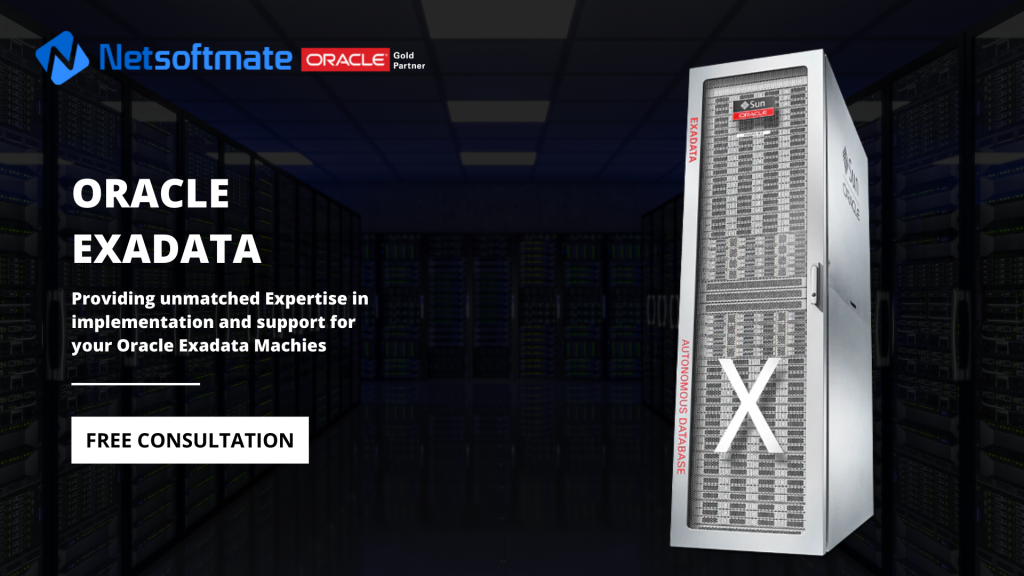
Prerequisites:
- Exadata Cloud Subscription
- Credentials to Login Oracle Cloud
- Access to Deploy Exadata in OCI
- Compartment
- VCN & Subnet
Steps to Deploy Exadata on OCI
- Open a browser and enter the URL you have received from Oracle to connect to the Oracle Cloud
- Enter your Oracle Cloud credentials
- Click on “Create Instance”
- Click on “All Services” and search for Exadata keyword. Click on Create.
- Select your “Compartment” on left and Click on “Launch DB System”
- Enter the details as per your requirement and the Exadata subscription procured
- Browse and upload the public key
- Choose your desired storage allocation and timezone
- Fill in the required VCN and Subnet details. Work with your network engineer to gather the correct details on VCN and Subnet created for your environment
- Fill the database details, name, version, CDB and Password
- Select the Workload type and database character set for your database
- Optionally specify the TAG Key and click “Launch DB System” to deploy Exadata DBM
Conclusion
In this article we have learned how to deploy an Exadata Database Machine in Oracle Cloud Infrastructure (OCI).
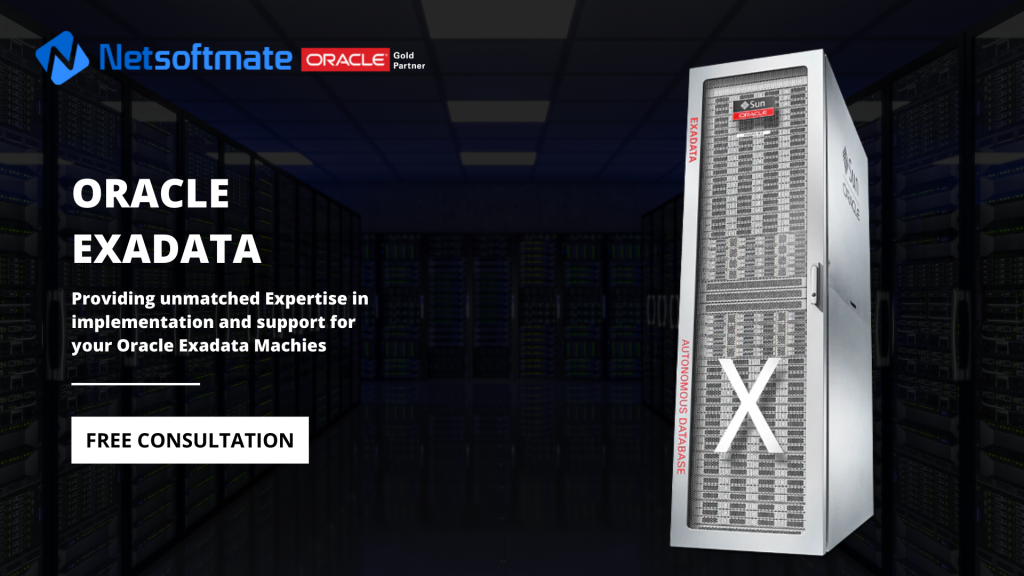
1










































