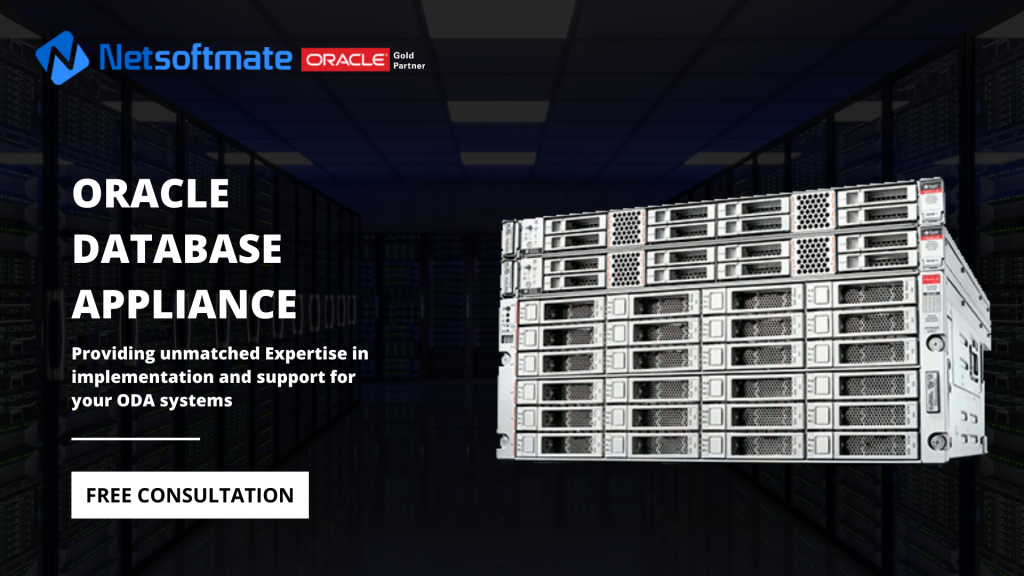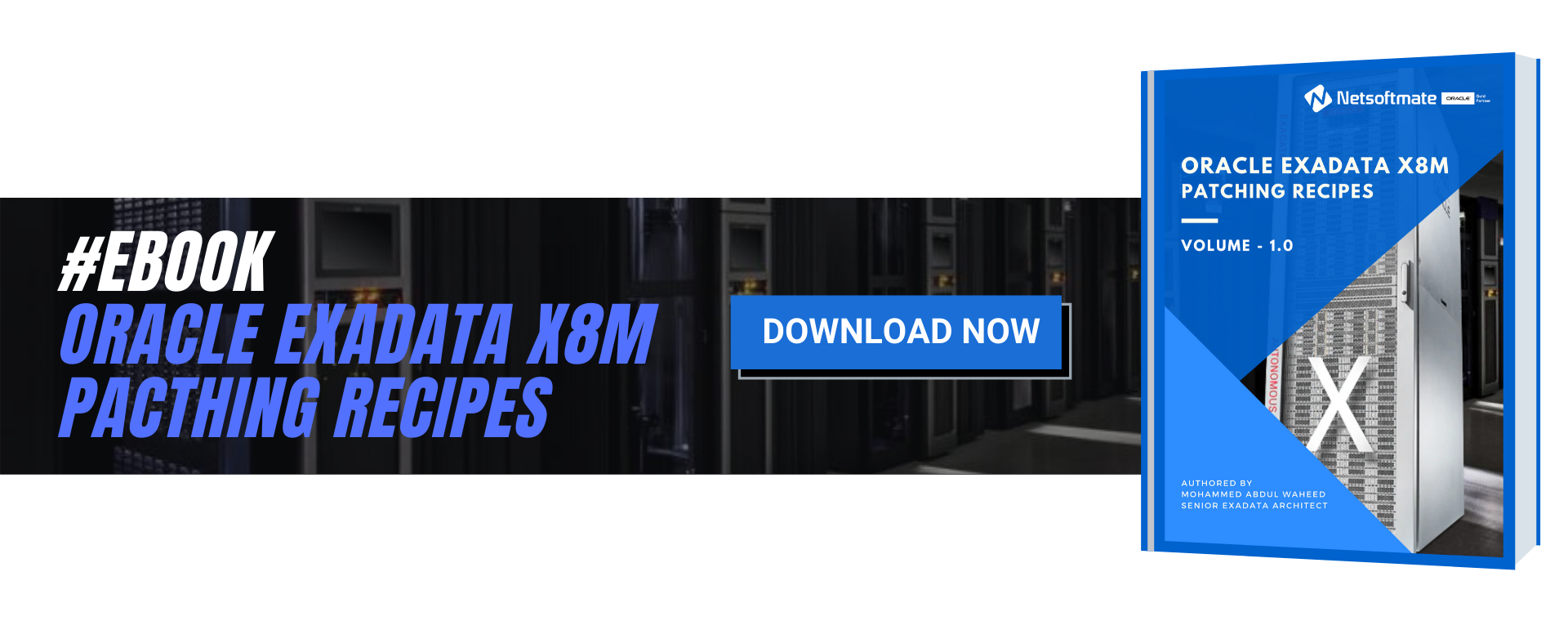Database Management Services, Oracle Database Appliance - ODA, Oracle Database Management Solution, Oracle Databases, Remote Database Management, Technology Consulting Services
September 2019 Oracle announced Oracle Database Appliance X8-2 (Small, Medium and HA). ODA X8-2 comes with more computing resources compared with X7-2 Models.
Let’s take a quick look at few benefits of ODA followed by the technical specification on ODA X8-2 Small/Medium and HA.
Oracle Database Appliance is an Engineered System. Software, server, storage, and networking, all co-engineered and optimized to run Oracle Database and applications.
Benefits of Oracle Database Appliance (ODA):
- Software, server, storage, and networking engineered and optimized to run Oracle Database and applications.
- Supports Oracle Database Standard Edition, Standard Edition One, Standard Edition 2, and Enterprise Edition. Optimized for Cloud.
- Capacity on Demand Licensing – Reduced Cost.
- Ease of deployment, patching, management, and support.
- Increased performance and reliability with NVMe flash storage.
- Reliable hardware architecture with redundant power, cooling, networking, and storage.
- Browser User Interface (BUI)
In this article we will compare the technical specifications of ODA X8-2 model family (Small, Medium and HA). This comparison table comes handy when you want to quickly take a look at the resources available for a given model.
For more information on the technical specification loot at the ODA X8-2 HA and Small/Medium Data Sheet at:
https://www.oracle.com/technetwork/database/database-appliance/oda-x8-2-ha-datasheet-5730739.pdf
https://www.oracle.com/technetwork/database/database-appliance/oda-x8-2sm-datasheet-5730738.pdf
Component | ODA X8-2 Small | ODA X8-2 Medium | ODA X8-2 HA |
| 1 | 1 | 2 |
Storage Shelf | NA | NA | 1 4U DE3-24C Storage Shelf per System Optional Second Storage Shelf for Expansion |
Rack Size | 1 2RU Server | 1 2RU Server | 2 2RU Servers & 1 4U Storage Shelf |
Processor | One 16-core Intel Xeon Gold 5218 | Two 16-core Intel Xeon Gold 5218 | Two 16-core Intel Xeon Gold 5218 Per Server |
Physical Memory | 192 GB Expandable to 384 GB | 384 GB Expandable to 768 GB | 384 GB Expandable to 768 GB per server |
Storage | Two 6.4 TB NVMe SSDs 12.8 TB (raw) | Base: Two 6.4 TB NVMe SSDs 12.8 TB (raw) | Base: Six 7.68 TB SSDs 46 TB (raw) |
Storage Expansion | Not expandable | Expandable up to 76.8 TB (raw) | Expandable up to 369 TB SSD or up to 92 TB SSD / 504 TB HDD (Raw) |
Network | 4 x 10GBase-T ports (RJ45) expandable up to 12 x 10GBase-T ports or 2 x 10/25 GbE ports (SFP28) expandable up to 6 x 10/25 GbE ports | 4 x 10GBase-T ports (RJ45) expandable up to 12 x 10GBase-T ports or 2 x 10/25 GbE ports (SFP28) expandable up to 6 x 10/25 GbE ports | 4 x 10GBase-T ports (RJ45) expandable up to 12 x 10GBase-T ports or 2 x 10/25 GbE ports (SFP28) expandable up to 6 x 10/25 GbE ports |
Oracle Database | Oracle Database 18c/19c EE & SE 2 Oracle Database 12c R1/R2 EE & SE 2 Oracle Database 11g R2 EE, SE & SE 1 | Oracle Database 18c/19c EE & SE 2 Oracle Database 12c R1/R2 EE & SE 2 Oracle Database 11g R2 EE, SE & SE 1 | Oracle Database 18c/19c EE & SE 2 Oracle Database 12c R1/R2 EE & SE 2 Oracle Database 11g R2 EE, SE & SE 1 |
Database Deployment | Single Instance | Single Instance | Single Instance, RAC & RAC One node |
Virtualization | Oracle Linux KVM | Oracle Linux KVM | Oracle VM & Oracle Linux KVM |
Operating System | Oracle Linux | Oracle Linux | Oracle Linux |
Are you and your team considering setting up Oracle Database Appliance? Let Netsoftmate help you choose the right product keeping under consideration your budget, requirement and usage forecasting. Click on the image below to sign-up NOW!