Uncategorized
I was working on changing password for the administrative user accounts on all Exadata Components. I encountered a strange issue while changing the root password on Infiniband Switch. We were unable to change the root password on IB Siwtch using command line method. We used couple different command line methods to change the root password on IB switches but all of them failed. This could be a BUG, firmware issue or something else.
In this article we demonstrate how to change the root password on an Exadata infiniband switch using Browser User Interface.
Issue 1: Using passwd command
Tried to change the root user password using passwd command using dcli. This method assumes you are have ssh equivalence setup from compute node 1. As you can see the command failed saying to use the ILOM shell. In the past I have used the same command successfully to change the root password on IB Switches.
[root@dm01db01 ~]# dcli -g ibswitch_group -l root “echo welcome1 | passwd –stdin root”
dm01sw-ibb01: This command should not be used for ILOM users.
dm01sw-ibb01: Please use ILOM shell to handle password for this user.
dm01sw-ibb01: Example:
dm01sw-ibb01: -> set /SP/users/root password
dm01sw-ibb01:
dm01sw-iba01: This command should not be used for ILOM users.
dm01sw-iba01: Please use ILOM shell to handle password for this user.
dm01sw-iba01: Example:
dm01sw-iba01: -> set /SP/users/root password
dm01sw-iba01:
So I decided to login to the IB switch directly and use the passwd command instead of running from dcli. The passwd command fail again with the same error.
[root@dm01sw-iba01 ~]# ssh dm01sw-ibb01
You are now logged in to the root shell.
It is recommended to use ILOM shell instead of root shell.
All usage should be restricted to documented commands and documented
config files.
To view the list of documented commands, use “help” at linux prompt.
[root@dm01sw-ibb01 ~]# hostname
dm01sw-ibb01
[root@dm01sw-iba01 ~]# passwd root
This command should not be used for ILOM users.
Please use ILOM shell to handle password for this user.
Example:
-> set /SP/users/root password
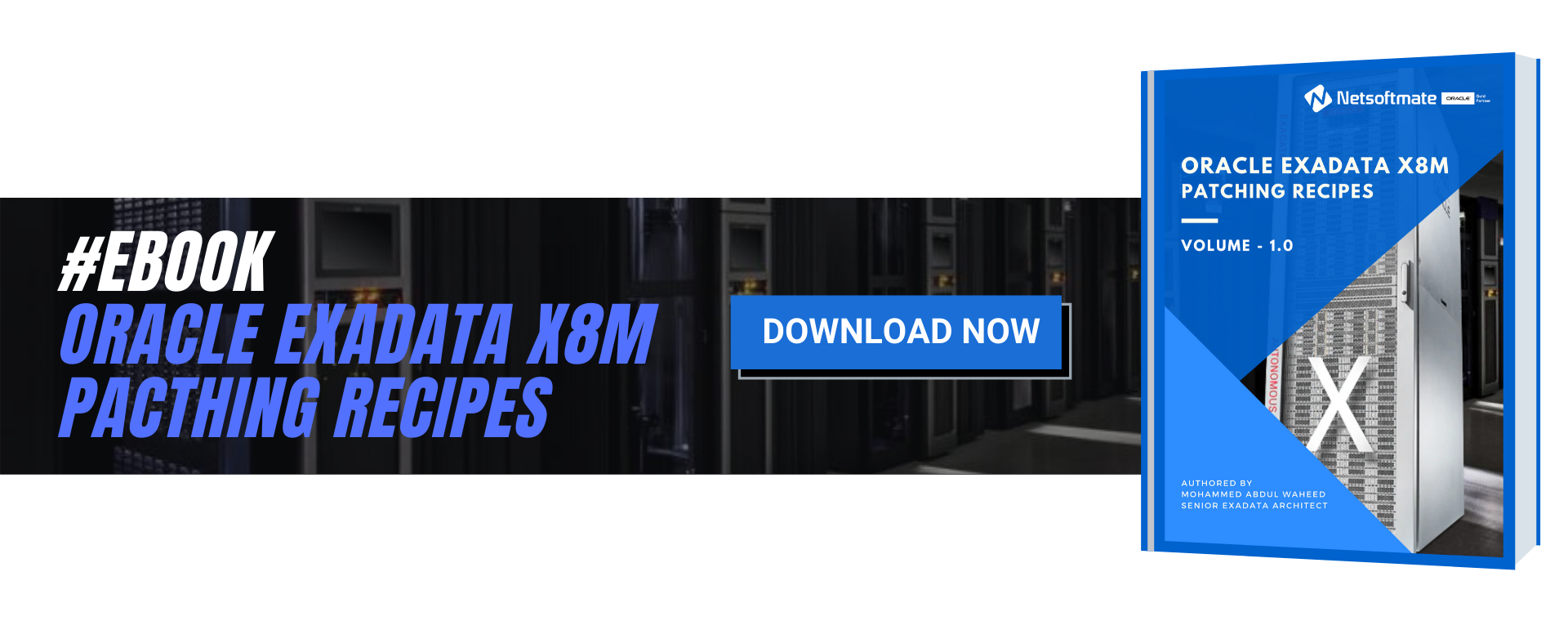
Issue 2: Using ILOM Shell
As the passwd command failed asking to use the ILOM shell, I login to the IB switch as ilom-admin and executed the change password command. What I see is, the password change command failed at ILOM prompt as well.
[root@dm01sw-iba01 ~]# su – ilom-admin
Oracle(R) Integrated Lights Out Manager
Version 2.2.7-1 ILOM 3.2.6 r118629
Copyright (c) 2017, Oracle and/or its affiliates. All rights reserved.
Warning: HTTPS certificate is set to factory default.
Hostname: dm01sw-iba01
-> set /SP/users/root welcome1
set: Invalid command syntax
Usage: set [-script] [target] <property>=<value> [<property>=<value>…]
Solution: Using Browser User Interface
I have decided to use the BUI to change the password.
Steps:
Password:
You are now logged in to the root shell.
It is recommended to use ILOM shell instead of root shell.
All usage should be restricted to documented commands and documented
config files.
To view the list of documented commands, use “help” at linux prompt.
[root@dm01sw-ibb01 ~]# hostname
dm01sw-ibb01
Conclusion
In this article we have learned how to change the root password on Infiniband Switch using Browser User Interface when the command line option doesn’t work.
In this article we demonstrate how to change the root password on an Exadata infiniband switch using Browser User Interface.
Issue 1: Using passwd command
Tried to change the root user password using passwd command using dcli. This method assumes you are have ssh equivalence setup from compute node 1. As you can see the command failed saying to use the ILOM shell. In the past I have used the same command successfully to change the root password on IB Switches.
[root@dm01db01 ~]# dcli -g ibswitch_group -l root “echo welcome1 | passwd –stdin root”
dm01sw-ibb01: This command should not be used for ILOM users.
dm01sw-ibb01: Please use ILOM shell to handle password for this user.
dm01sw-ibb01: Example:
dm01sw-ibb01: -> set /SP/users/root password
dm01sw-ibb01:
dm01sw-iba01: This command should not be used for ILOM users.
dm01sw-iba01: Please use ILOM shell to handle password for this user.
dm01sw-iba01: Example:
dm01sw-iba01: -> set /SP/users/root password
dm01sw-iba01:
So I decided to login to the IB switch directly and use the passwd command instead of running from dcli. The passwd command fail again with the same error.
[root@dm01sw-iba01 ~]# ssh dm01sw-ibb01
You are now logged in to the root shell.
It is recommended to use ILOM shell instead of root shell.
All usage should be restricted to documented commands and documented
config files.
To view the list of documented commands, use “help” at linux prompt.
[root@dm01sw-ibb01 ~]# hostname
dm01sw-ibb01
[root@dm01sw-iba01 ~]# passwd root
This command should not be used for ILOM users.
Please use ILOM shell to handle password for this user.
Example:
-> set /SP/users/root password
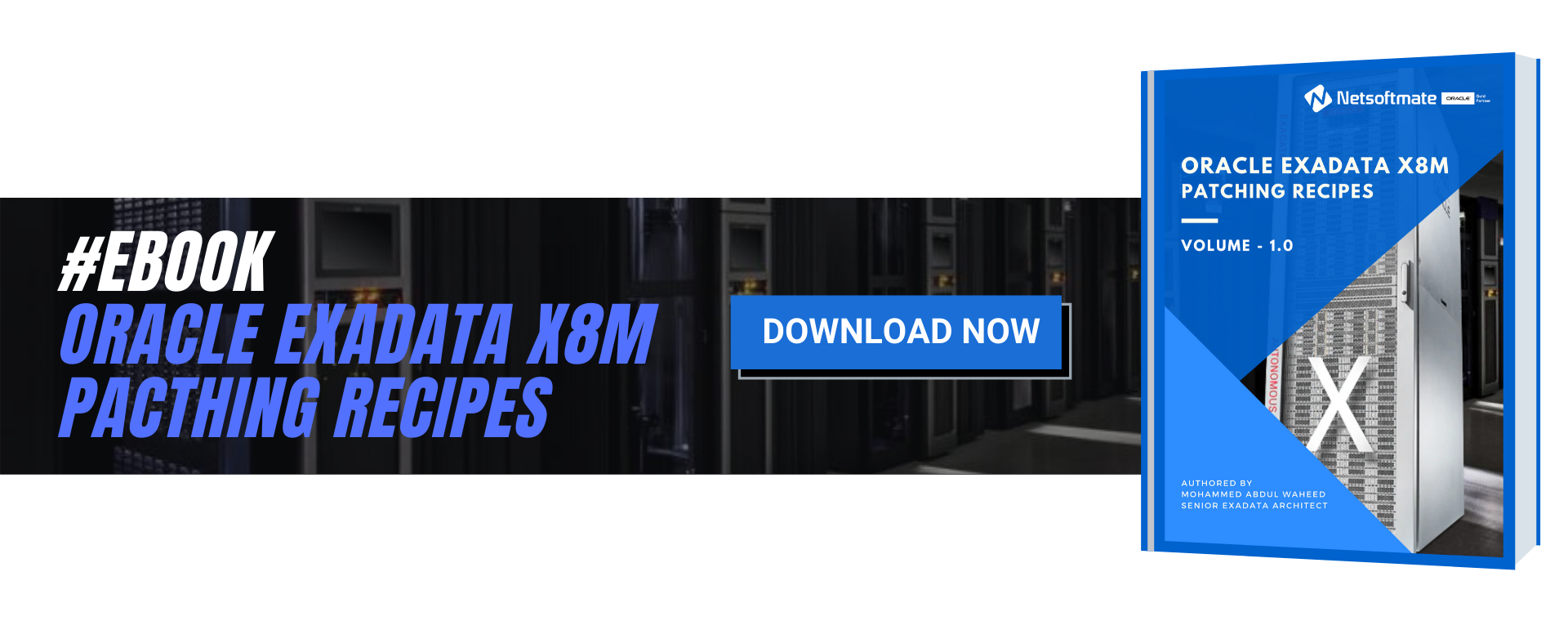
Issue 2: Using ILOM Shell
As the passwd command failed asking to use the ILOM shell, I login to the IB switch as ilom-admin and executed the change password command. What I see is, the password change command failed at ILOM prompt as well.
[root@dm01sw-iba01 ~]# su – ilom-admin
Oracle(R) Integrated Lights Out Manager
Version 2.2.7-1 ILOM 3.2.6 r118629
Copyright (c) 2017, Oracle and/or its affiliates. All rights reserved.
Warning: HTTPS certificate is set to factory default.
Hostname: dm01sw-iba01
-> set /SP/users/root welcome1
set: Invalid command syntax
Usage: set [-script] [target] <property>=<value> [<property>=<value>…]
Solution: Using Browser User Interface
I have decided to use the BUI to change the password.
Steps:
- Open a Browser and enter the IB Switch hostname or IP address
- Accept the security warning and proceed to connect to the IB Switch
- Enter the username and password to connect to the IB Switch
- This show the summary page
- On the left Pan, expand ILOM administration and select User Management
- Click on User Accounts, Select root user and click on edit button
- Enter the new password and confirm and Finally click on the Save button to change the password.
- To Verify the new password, open a Putty session and ssh to IB Switch using new password.
Password:
You are now logged in to the root shell.
It is recommended to use ILOM shell instead of root shell.
All usage should be restricted to documented commands and documented
config files.
To view the list of documented commands, use “help” at linux prompt.
[root@dm01sw-ibb01 ~]# hostname
dm01sw-ibb01
Conclusion
In this article we have learned how to change the root password on Infiniband Switch using Browser User Interface when the command line option doesn’t work.
1







