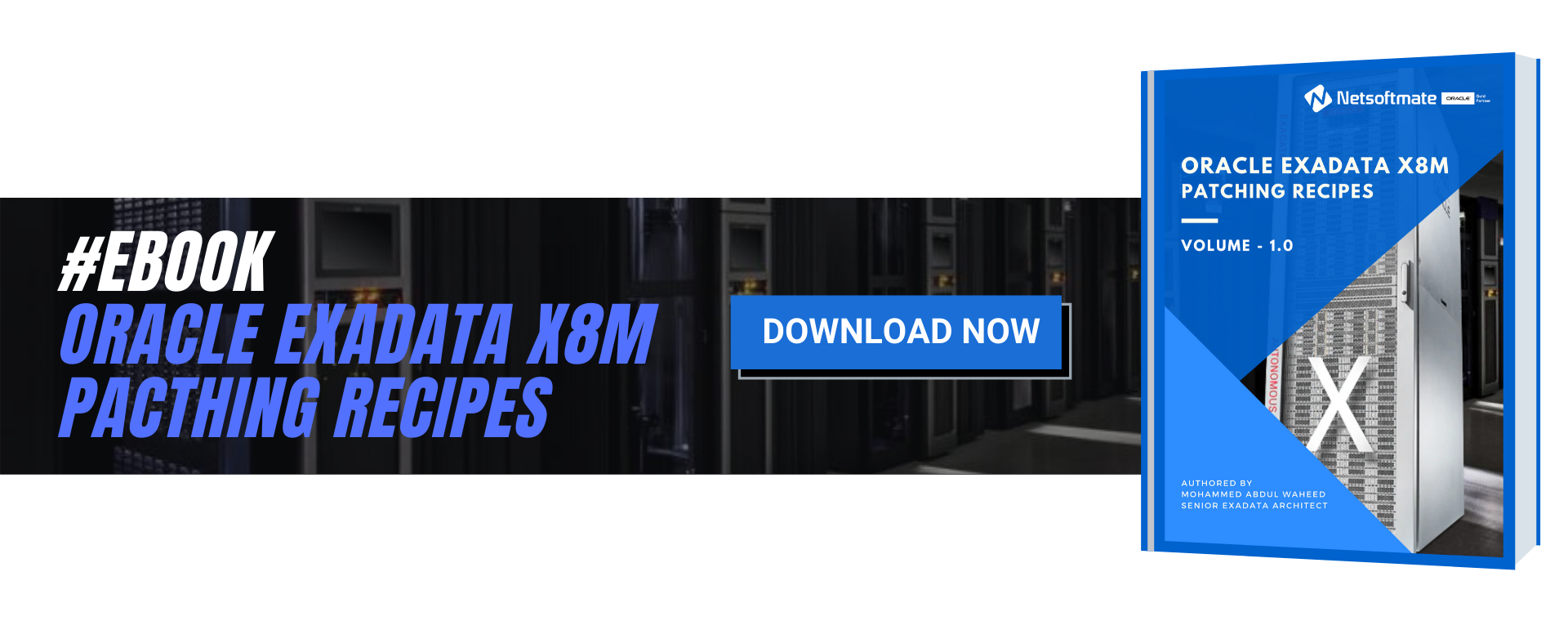While working on an Exadata database machine X4-2 half rack we found that the Smart Flash Cache on a storage cell was missing. We ran an Exachk and found the Smart Flash cache was indeed missing on Storage Cell 05.
Here is the message printed in the Exachk report.
FAIL Storage Server Check Storage Server Flash Memory is not configured as Exadata Smart Flash Cache dm01cel05
Exadata Smart Flash Cache:
Oracle first introduced Exadata Flash Cache in the version Exadata V2. Exadata Smart Flash Cache, caches the data on flash based Storage. Exadata uses a caching algorithm to cache data intelligently in the flash card on the Storage cells. It improves the performance for OLTP databases. Exadata Flash Cache is used for Smart Flash Cache and Smart Flash log features.
In this article we will demonstrate how to create a missing Smart Flash Cache on Exadata Storage cell.
Step to create/configure Smart Flash Cache
From the output below we can clearly see that the storge cell 05 is missing.
[root@dm01db01 ~]# dcli -g ~/cell_group -l root cellcli -e list flashcache attributes name,size,status
dm01cel01: dm01cel01_FLASHCACHE 2978.75G normal
dm01cel02: dm01cel02_FLASHCACHE 2978.75G normal
dm01cel03: dm01cel03_FLASHCACHE 2978.75G normal
dm01cel04: dm01cel04_FLASHCACHE 2978.75G normal
dm01cel06: dm01cel06_FLASHCACHE 2978.75G normal
dm01cel07: dm01cel07_FLASHCACHE 2978.75G normal
[root@dm01db01 ~]# dcli -g ~/cell_group -l root cellcli -e list flashlog attributes name,size
dm01cel01: dm01cel01_FLASHLOG 512M
dm01cel02: dm01cel02_FLASHLOG 512M
dm01cel03: dm01cel03_FLASHLOG 512M
dm01cel04: dm01cel04_FLASHLOG 512M
dm01cel05: dm01cel05_FLASHLOG 512M
dm01cel06: dm01cel06_FLASHLOG 512M
dm01cel07: dm01cel07_FLASHLOG 512M
[root@dm01cel05 ~]# cellcli
CellCLI: Release 12.2.1.1.6 – Production on Tue Jun 16 03:57:24 CDT 2018
Copyright (c) 2007, 2013, Oracle. All rights reserved.
Cell Efficiency Ratio: 1,656
CellCLI> list flashcache detail
CellCLI> create flashcache all
Flash cache dm01cel05_FLASHCACHE successfully created
CellCLI> list flashcache detail
name: dm01cel05_FLASHCACHE
cellDisk: FD_04_dm01cel05,FD_05_dm01cel05,FD_10_dm01cel05,FD_06_dm01cel05,FD_11_dm01cel05,FD_13_dm01cel05,FD_08_dm01cel05,FD_15_dm01cel05,FD_12_dm01cel05,FD_01_dm01cel05,FD_00_dm01cel05,FD_07_dm01cel05,FD_09_dm01cel05,FD_14_dm01cel05,FD_02_dm01cel05,FD_03_dm01cel05
creationTime: 2015-06-16T04:03:21-05:00
degradedCelldisks:
effectiveCacheSize: 2978.75G
id: ce4589c7-183c-4346-965d-3f43a4e47de5
size: 2978.75G
status: normal
[root@dm01db01 ~]# dcli -g ~/cell_group -l root cellcli -e list flashcache attributes name,size,status
dm01cel01: dm01cel01_FLASHCACHE 2978.75G normal
dm01cel02: dm01cel02_FLASHCACHE 2978.75G normal
dm01cel03: dm01cel03_FLASHCACHE 2978.75G normal
dm01cel04: dm01cel04_FLASHCACHE 2978.75G normal
dm01cel05: dm01cel05_FLASHCACHE 2978.75G normal
dm01cel06: dm01cel06_FLASHCACHE 2978.75G normal
dm01cel07: dm01cel07_FLASHCACHE 2978.75G normal
Conclusion
In this article we have learned how to create missing flash cache on Exadata Storage cell. Exadata Smart Flash Cache, caches the data on flash based Storage. Exadata Flash Cache is used for Smart Flash Cache and Smart Flash log features. Exachk utility helps you diagnose and report the hardware problems and it also recommends the solution,
Here is the message printed in the Exachk report.
FAIL Storage Server Check Storage Server Flash Memory is not configured as Exadata Smart Flash Cache dm01cel05
Exadata Smart Flash Cache:
Oracle first introduced Exadata Flash Cache in the version Exadata V2. Exadata Smart Flash Cache, caches the data on flash based Storage. Exadata uses a caching algorithm to cache data intelligently in the flash card on the Storage cells. It improves the performance for OLTP databases. Exadata Flash Cache is used for Smart Flash Cache and Smart Flash log features.
Courtesy Oracle
In this article we will demonstrate how to create a missing Smart Flash Cache on Exadata Storage cell.
Step to create/configure Smart Flash Cache
- List the Flash cache
From the output below we can clearly see that the storge cell 05 is missing.
[root@dm01db01 ~]# dcli -g ~/cell_group -l root cellcli -e list flashcache attributes name,size,status
dm01cel01: dm01cel01_FLASHCACHE 2978.75G normal
dm01cel02: dm01cel02_FLASHCACHE 2978.75G normal
dm01cel03: dm01cel03_FLASHCACHE 2978.75G normal
dm01cel04: dm01cel04_FLASHCACHE 2978.75G normal
dm01cel06: dm01cel06_FLASHCACHE 2978.75G normal
dm01cel07: dm01cel07_FLASHCACHE 2978.75G normal
- List the Flash log. Flash Log are is fine
[root@dm01db01 ~]# dcli -g ~/cell_group -l root cellcli -e list flashlog attributes name,size
dm01cel01: dm01cel01_FLASHLOG 512M
dm01cel02: dm01cel02_FLASHLOG 512M
dm01cel03: dm01cel03_FLASHLOG 512M
dm01cel04: dm01cel04_FLASHLOG 512M
dm01cel05: dm01cel05_FLASHLOG 512M
dm01cel06: dm01cel06_FLASHLOG 512M
dm01cel07: dm01cel07_FLASHLOG 512M
- Connect to Storage cell 05 and list the flash cache
[root@dm01cel05 ~]# cellcli
CellCLI: Release 12.2.1.1.6 – Production on Tue Jun 16 03:57:24 CDT 2018
Copyright (c) 2007, 2013, Oracle. All rights reserved.
Cell Efficiency Ratio: 1,656
- List flash cache. We can’t find flash cache on it as there is no output of the command reported
CellCLI> list flashcache detail
- Create Flash Cache as shown below
CellCLI> create flashcache all
Flash cache dm01cel05_FLASHCACHE successfully created
- List flash cache
CellCLI> list flashcache detail
name: dm01cel05_FLASHCACHE
cellDisk: FD_04_dm01cel05,FD_05_dm01cel05,FD_10_dm01cel05,FD_06_dm01cel05,FD_11_dm01cel05,FD_13_dm01cel05,FD_08_dm01cel05,FD_15_dm01cel05,FD_12_dm01cel05,FD_01_dm01cel05,FD_00_dm01cel05,FD_07_dm01cel05,FD_09_dm01cel05,FD_14_dm01cel05,FD_02_dm01cel05,FD_03_dm01cel05
creationTime: 2015-06-16T04:03:21-05:00
degradedCelldisks:
effectiveCacheSize: 2978.75G
id: ce4589c7-183c-4346-965d-3f43a4e47de5
size: 2978.75G
status: normal
- List flash cache for all cells now. From compute node 1 , execute the following command
[root@dm01db01 ~]# dcli -g ~/cell_group -l root cellcli -e list flashcache attributes name,size,status
dm01cel01: dm01cel01_FLASHCACHE 2978.75G normal
dm01cel02: dm01cel02_FLASHCACHE 2978.75G normal
dm01cel03: dm01cel03_FLASHCACHE 2978.75G normal
dm01cel04: dm01cel04_FLASHCACHE 2978.75G normal
dm01cel05: dm01cel05_FLASHCACHE 2978.75G normal
dm01cel06: dm01cel06_FLASHCACHE 2978.75G normal
dm01cel07: dm01cel07_FLASHCACHE 2978.75G normal
Conclusion
In this article we have learned how to create missing flash cache on Exadata Storage cell. Exadata Smart Flash Cache, caches the data on flash based Storage. Exadata Flash Cache is used for Smart Flash Cache and Smart Flash log features. Exachk utility helps you diagnose and report the hardware problems and it also recommends the solution,
0