Uncategorized
When the Exadata Database Machine is installed by Oracle ACS, you will see the following default file system created:
file system size or you can create a new file system.
In this article we will demonstrate how to create a new file system (named /u02) on Exadata Compute
node.
Last login: Mon Nov 19 13:11:39 2018 from 10.xx.xxx.xxx
Filesystem Size Used Avail Use% Mounted on
/dev/mapper/VGExaDb-LVDbSys1
59G 38G 19G 67% /
tmpfs 252G 6.0M 252G 1% /dev/shm
/dev/sda1 480M 63M 393M 14% /boot
/dev/mapper/VGExaDb-LVDbOra1
197G 97G 91G 52% /u01
Free PE / Size 337428 / 1.29 TiB
PV VG Fmt Attr PSize PFree
/dev/sda2 VGExaDb lvm2 a–u 557.36g 202.36g
/dev/sda3 VGExaDb lvm2 a–u 1.09t 1.09t
[root@dm01db01 ~]# lvs
LV VG Attr LSize Pool Origin Data% Meta% Move Log Cpy%Sync Convert
LVDbOra1 VGExaDb owi-aos— 200.00g
LVDbSwap1 VGExaDb -wi-ao—- 24.00g
LVDbSys1 VGExaDb owi-aos— 60.00g
LVDbSys2 VGExaDb -wi-a—– 60.00g
LVDoNotRemoveOrUse VGExaDb -wi-a—– 1.00g
root_snap VGExaDb swi-I-s— 5.00g LVDbSys1 100.00
u01_snap VGExaDb swi-I-s— 5.00g LVDbOra1 100.00
Logical volume “LVDbOra2” created.
LV VG Attr LSize Pool Origin Data% Meta% Move Log Cpy%Sync Convert
LVDbOra1 VGExaDb owi-aos— 200.00g
LVDbOra2 VGExaDb -wi-a—– 100.00g
LVDbSwap1 VGExaDb -wi-ao—- 24.00g
LVDbSys1 VGExaDb owi-aos— 60.00g
LVDbSys2 VGExaDb -wi-a—– 60.00g
LVDoNotRemoveOrUse VGExaDb -wi-a—– 1.00g
root_snap VGExaDb swi-I-s— 5.00g LVDbSys1 100.00
u01_snap VGExaDb swi-I-s— 5.00g LVDbOra1 100.00
mke2fs 1.43-WIP (20-Jun-2013)
Filesystem label=u02
OS type: Linux
Block size=4096 (log=2)
Fragment size=4096 (log=2)
Stride=0 blocks, Stripe width=0 blocks
6553600 inodes, 26214400 blocks
1310720 blocks (5.00%) reserved for the super user
First data block=0
Maximum filesystem blocks=4294967296
800 block groups
32768 blocks per group, 32768 fragments per group
8192 inodes per group
Superblock backups stored on blocks:
32768, 98304, 163840, 229376, 294912, 819200, 884736, 1605632, 2654208,
4096000, 7962624, 11239424, 20480000, 23887872
Allocating group tables: done
Writing inode tables: done
Creating journal (32768 blocks): done
Writing superblocks and filesystem accounting information: done
[root@dm01db01 ~]# mount -t ext3 /dev/VGExaDb/LVDbOra2 /u02
Filesystem Size Used Avail Use% Mounted on
/dev/mapper/VGExaDb-LVDbSys1
59G 38G 19G 67% /
tmpfs 252G 6.0M 252G 1% /dev/shm
/dev/sda1 480M 63M 393M 14% /boot
/dev/mapper/VGExaDb-LVDbOra1
197G 97G 91G 52% /u01
/dev/mapper/VGExaDb-LVDbOra2
99G 60M 94G 1% /u02
Conclusion
In this article we have learned how to create a new file system on Exadata Compute node using the free space available in the volume group.
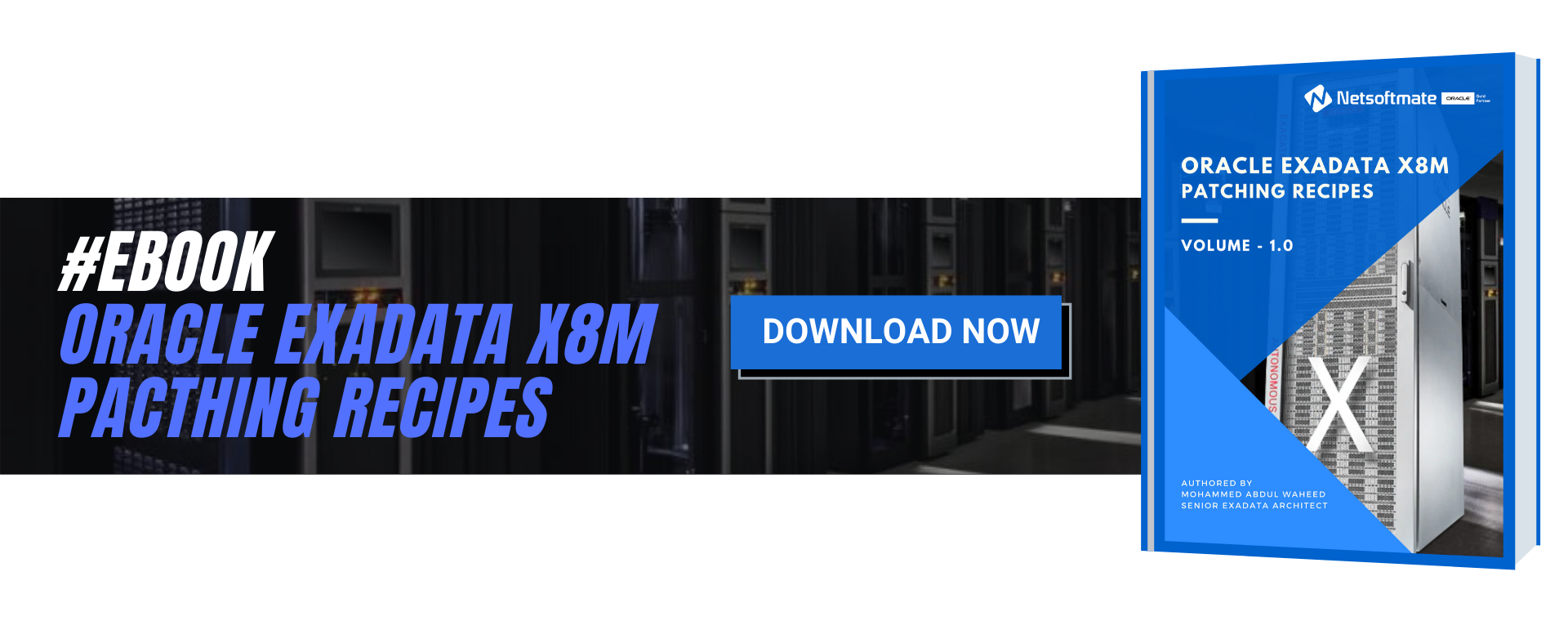
- /
- /dev/shm
- /boot
- /u01
file system size or you can create a new file system.
In this article we will demonstrate how to create a new file system (named /u02) on Exadata Compute
node.
- Connect to the compute node as root user
Last login: Mon Nov 19 13:11:39 2018 from 10.xx.xxx.xxx
- List the exisint file system on Exadata Compute node
Filesystem Size Used Avail Use% Mounted on
/dev/mapper/VGExaDb-LVDbSys1
59G 38G 19G 67% /
tmpfs 252G 6.0M 252G 1% /dev/shm
/dev/sda1 480M 63M 393M 14% /boot
/dev/mapper/VGExaDb-LVDbOra1
197G 97G 91G 52% /u01
- Get the free space available in the volume group
Free PE / Size 337428 / 1.29 TiB
- List the physical volumes and logical volumes
PV VG Fmt Attr PSize PFree
/dev/sda2 VGExaDb lvm2 a–u 557.36g 202.36g
/dev/sda3 VGExaDb lvm2 a–u 1.09t 1.09t
[root@dm01db01 ~]# lvs
LV VG Attr LSize Pool Origin Data% Meta% Move Log Cpy%Sync Convert
LVDbOra1 VGExaDb owi-aos— 200.00g
LVDbSwap1 VGExaDb -wi-ao—- 24.00g
LVDbSys1 VGExaDb owi-aos— 60.00g
LVDbSys2 VGExaDb -wi-a—– 60.00g
LVDoNotRemoveOrUse VGExaDb -wi-a—– 1.00g
root_snap VGExaDb swi-I-s— 5.00g LVDbSys1 100.00
u01_snap VGExaDb swi-I-s— 5.00g LVDbOra1 100.00
- Create a new logical volume of your desired size. Here we are creating a logical volume of 100GB size
Logical volume “LVDbOra2” created.
- List the logical volumes and ensure our new logical volume is displayed
LV VG Attr LSize Pool Origin Data% Meta% Move Log Cpy%Sync Convert
LVDbOra1 VGExaDb owi-aos— 200.00g
LVDbOra2 VGExaDb -wi-a—– 100.00g
LVDbSwap1 VGExaDb -wi-ao—- 24.00g
LVDbSys1 VGExaDb owi-aos— 60.00g
LVDbSys2 VGExaDb -wi-a—– 60.00g
LVDoNotRemoveOrUse VGExaDb -wi-a—– 1.00g
root_snap VGExaDb swi-I-s— 5.00g LVDbSys1 100.00
u01_snap VGExaDb swi-I-s— 5.00g LVDbOra1 100.00
- Now create the new file system as shown below
mke2fs 1.43-WIP (20-Jun-2013)
Filesystem label=u02
OS type: Linux
Block size=4096 (log=2)
Fragment size=4096 (log=2)
Stride=0 blocks, Stripe width=0 blocks
6553600 inodes, 26214400 blocks
1310720 blocks (5.00%) reserved for the super user
First data block=0
Maximum filesystem blocks=4294967296
800 block groups
32768 blocks per group, 32768 fragments per group
8192 inodes per group
Superblock backups stored on blocks:
32768, 98304, 163840, 229376, 294912, 819200, 884736, 1605632, 2654208,
4096000, 7962624, 11239424, 20480000, 23887872
Allocating group tables: done
Writing inode tables: done
Creating journal (32768 blocks): done
Writing superblocks and filesystem accounting information: done
- Mount the new file system
[root@dm01db01 ~]# mount -t ext3 /dev/VGExaDb/LVDbOra2 /u02
- Verify that the new file system is mounted and accessible
Filesystem Size Used Avail Use% Mounted on
/dev/mapper/VGExaDb-LVDbSys1
59G 38G 19G 67% /
tmpfs 252G 6.0M 252G 1% /dev/shm
/dev/sda1 480M 63M 393M 14% /boot
/dev/mapper/VGExaDb-LVDbOra1
197G 97G 91G 52% /u01
/dev/mapper/VGExaDb-LVDbOra2
99G 60M 94G 1% /u02
Conclusion
In this article we have learned how to create a new file system on Exadata Compute node using the free space available in the volume group.
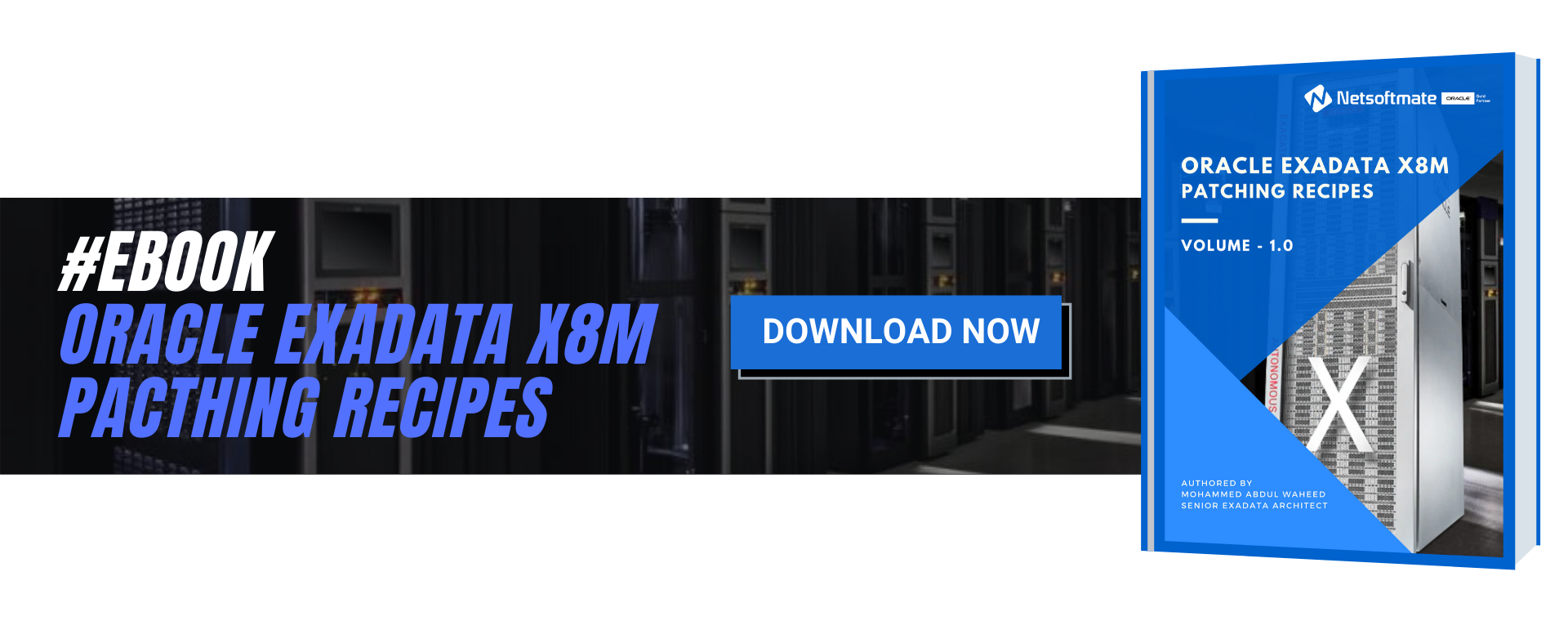
0














