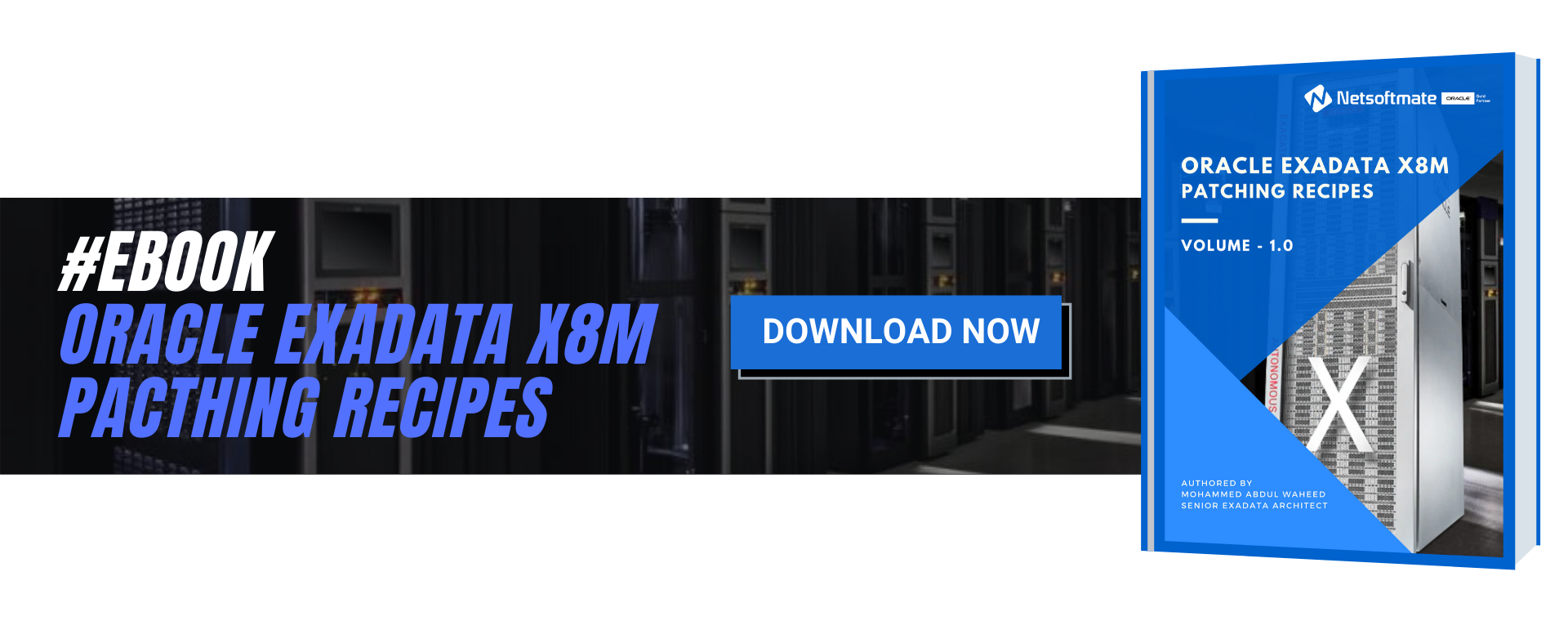Database Management Services, Oracle Database Appliance - ODA, Oracle Database Management Solution, Oracle Databases, Remote Database Management, Uncategorized
ODA is basically a 2-node RAC cluster database system running Oracle Linux operating (OEL), Oracle Database Enterprise Edition or Standard Edition, Oracle Grid Infrastructure (Clusterware and ASM). All these together provides the Oracle Database high availability running on ODA.
In 2016, Oracle added 3 new models to expand Oracle Database Appliance portfolio. These 3 new models are:
- Oracle Database Appliance X6-2S (single-instance database)
- Oracle Database Appliance X6-2M (single-instance database)
- Oracle Database Appliance X6-2L (single-instance database)
In October 2017, Oracle announced Oracle Database Appliance X7-2 (Small, Medium and HA). ODA X7-2 comes with more computing resources compared with X6-2 Models.
- Oracle Database Appliance X7-2S (single-instance database)
- Oracle Database Appliance X7-2M (single-instance database)
- Oracle Database Appliance X7-2 HA
With the different model families there is always a confusion that which command line tool to be used for managing, monitoring and administrating Oracle Database Appliance.
In this article we will explain different command line tools that can be used to manage and administer an Oracle Database Appliance Small, Medium, Large and HA models for both Bare Metal and Virtualized Platform environment.
Let’s look at the different command line tools available:
OAKCLI: oakcli stands for Oracle Appliance Kit Command Line Interface. oakcli utility is used to manage Oracle Database Appliance. It used to carry out management tasks such as, Deploying, Patching, validating, monitoring, troubleshooting, Create Database, create database homes, configuring core key, manage Virtual machines and so on.
ODACLI: It is used for Hardware and administrative tasks on the Oracle Database Appliance, Example: Hardware monitoring and Storage Configuration
ODAADMICLI: It is used for everyday task on the Oracle Database Appliance, Example: Database Creation, Patches and upgrades, Job creation and manage and so on.
The following table provides a quick reference on when to use oakcli Vs. odacli/odaadmcli
- For Oracle Database Appliance software version 12.2.1.4 or older use the tools as shown in the following table
Oakcli | odacli/odaadmcli |
ODA V1 | ODA X6-2 S, M, L |
ODA X3-2 | ODA X7-2 S, M |
ODA X4-2 | ODA X7-2 HA (Bare Metal only) |
ODA X5-2 | |
ODA X6-2 HA | |
ODA X7-2 HA (VM Only) |
- For Oracle Database Appliance software version 18.3.0.0 and later user the tools as shown in the following table
oakcli | odacli/odaadmcli |
All hardware versions running Virtualized platform | All hardware versions running Bare Metal (physical) |
Examples using oakcli, odacli and odaadmcli:
[root@odanode1 ~]# odacli describe-appliance
Appliance Information
—————————————————————-
ID: 9aef262c-xxxx-xxxx-xxxx-0d877c03d762
Platform: ODA
Data Disk Count: 2
CPU Core Count: 10
Created: May 23, 2017 3:08:03 AM CST
System Information
—————————————————————-
Name: odanode
Domain Name: netsoftmate.com
Time Zone: Asia/Pacific
DB Edition: EE
DNS Servers: 10.1.1.1
NTP Servers: ntp1.netsoftmate.com
Disk Group Information
—————————————————————-
DG Name Redundancy Percentage
————————- ————————- ————
Data Normal 80
Reco Normal 20
[root@odanode1 ~]# odaadmcli show disk
NAME PATH TYPE STATE STATE_DETAILS
pd_00 /dev/nvme0n1 NVD ONLINE Good
pd_01 /dev/nvme1n1 NVD ONLINE Good
[root@odanode1 ~]# odaadmcli show diskgroup
DiskGroups
———-
DATA
RECO
[root@odanode1 ~]# odaadmcli show env_hw
BM ODA X6-2 Small
[root@odanode1 ~]# odaadmcli show storage
==== BEGIN STORAGE DUMP ========
Host Description: Oracle Corporation:ORACLE SERVER X6-2
Total number of controllers: 2
Id = 0
Pci Slot = 10
Serial Num = xxxxxxxxxx
Vendor = Samsung
Model = MS1PC2DD3ORA3.2T
FwVers = KPYABR3Q
strId = nvme:19:00.00
Pci Address = 19:00.0
Id = 1
Pci Slot = 11
Serial Num = xxxxxxxxxxx
Vendor = Samsung
Model = MS1PC2DD3ORA3.2T
FwVers = KPYABR3Q
strId = nvme:1b:00.00
Pci Address = 1b:00.0
Total number of expanders: 0
Total number of PDs: 2
/dev/nvme0n1 Samsung NVD 3200gb slot: 0 pci : 19
/dev/nvme1n1 Samsung NVD 3200gb slot: 1 pci : 1b
==== END STORAGE DUMP =========
[root@odanode1 ~]# oakcli show env_hw
BM ODA X5-2
Public interface : COPPER
[root@odanode1 ~]# oakcli show oda_base
ODA base domain
ODA base CPU cores :36
ODA base domain memory :362
ODA base template :/OVS/template.tar.gz
ODA base vlans :[‘priv1’, ‘net1’]
ODA base current status :Running
[root@odanode1 ~]# oakcli show env_hw
VM-oda_base ODA X7-2 HA
Conclusion
In this article we have learned about Oracle Database Appliance X6-2 and X7-2 model family. Also, we have learned when to use different ODA command lines tools such as oakcli, odacli and odaadmcli to manage and administer an Oracle Database Appliance.
0